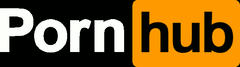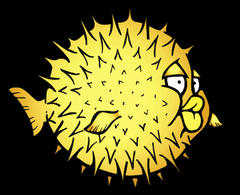how to put a custom boot logo on a thinkpad
Posted on
disclaimer
i need to warn you that you are on your own. even though it works fine, i'm not responsible of what you do.
introduction
you have a thinkpad. it's beautiful, it's fast, it's perfect, it doesn't run windows; there's just one thing that could be perfect: the boot logo.
by default on new models, your boot logo look like this:
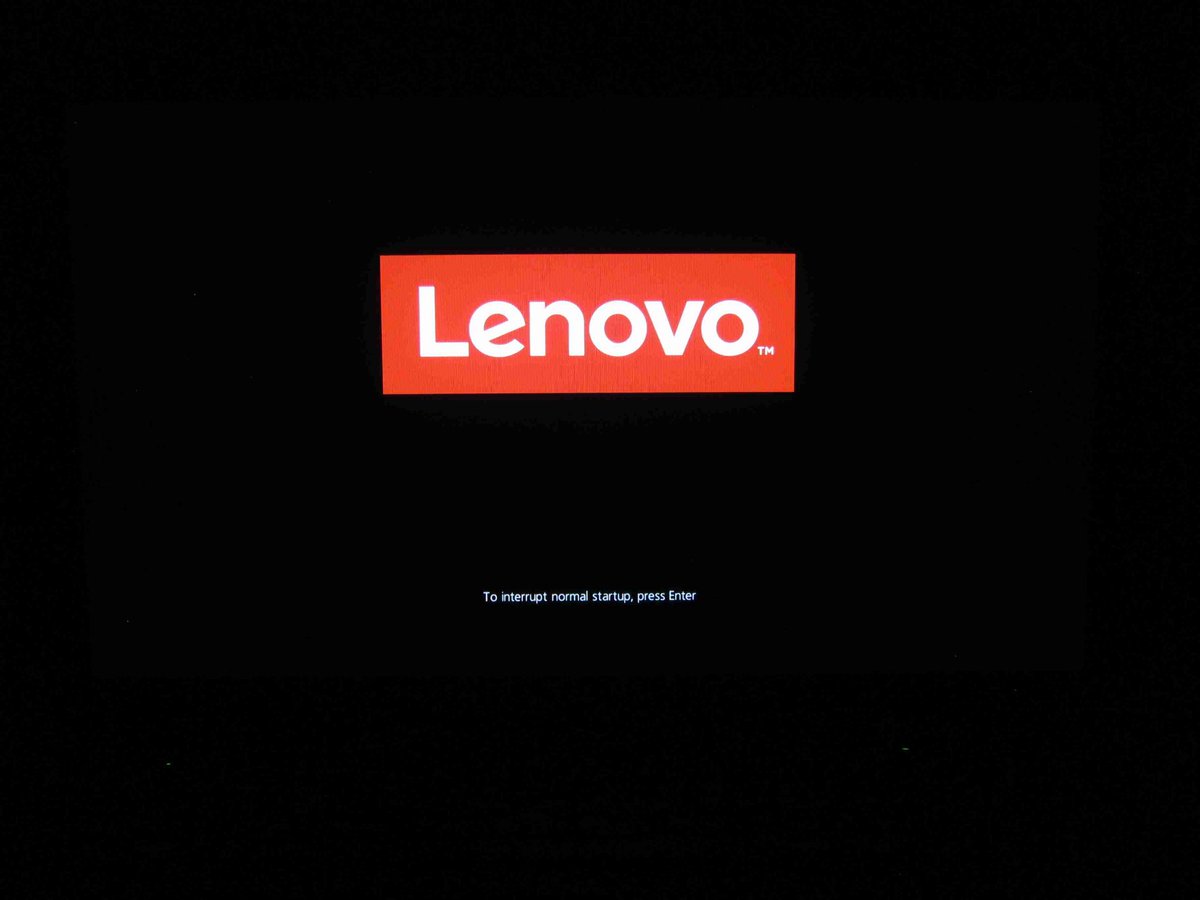
to get a custom boot logo, you need:
- an internet connection
- a compatible model
- a usb flash drive
- a gif image (you can also use a bmp or a jpg image, but i've found that with gif images it works better)
get the BIOS update
to install your custom boot logo, you need to flash a BIOS update.
to download the BIOS update, go on lenovo's support website, choose drivers and updates and find your model.
next, go in the section BIOS/UEFI and download the BIOS Update (Bootable CD). it will download a iso image.
if you can't find the update image, that means that you're out of luck, and you can't get a custom boot logo. sorry.
convert the iso image
now that you have the iso image, you need to convert it to a img file. to do so, run the following command in a terminal:
geteltorito -o bios-image.img bios-image-downloaded.iso
if you don't have geteltorito, look online to install it.
flash the image on your usb drive
now it's time to flash the image on your usb drive. get the name of your flash drive using lsblk, plug your usb drive, and run lsblk again to see your drive.
go into the folder where the img file is located, and run in a terminal:
sudo dd if=bios-image.img of=/dev/sdX bs=1M status=progress oflag=sync
where X is your drive letter that you know thanks to lsblk.
get the gif file to use
if you want, i already have this selection of images ready to be used, or you can make your own!
you can see the requirements, go in your usb drive, open the readme.txt in the flash folder.
put the gif image in the flash folder, and name it LOGO1.JPG. copy that image, and name that one LOGO2.JPG.
check the readme.txt file to see the filenames, they might differ on different models.
flash the BIOS update
reboot your computer, and boot on the usb flash drive. if you don't know how, the internet should help you with that.
now that the flash utility has booted, choose the second option, and follow the instructions.
the computer will reboot, flash the update, and when it will reboot, you should get your custom boot logo!

if you want to go back to the default logo, simply reflash the bios update, when when asked if you want to use your custom logo, say no, and the default logo will be put back.